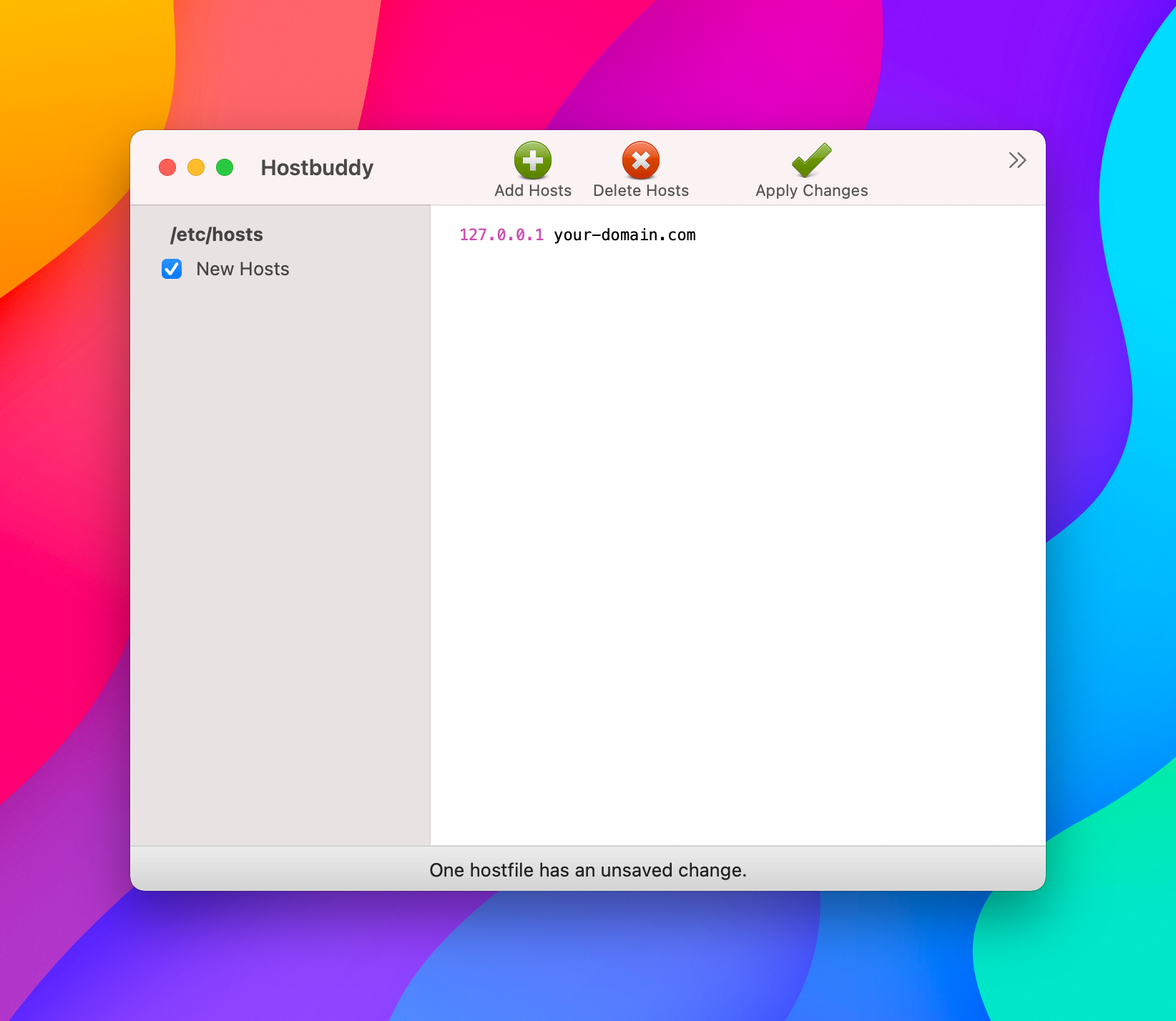We frequently get asked, "how do I test my site before switching". As a result, we figured it was time to write a short synopsis of how we like to test sites without altering any production or live sites.
/etc/hosts
We use macOS. The history of macOS X is long and has it's roots in Unix. Part of being a Unix-based OS, means that there is an /etc/hosts file. This file translates domain names to IP addresses. You can read more about these files on Wikipedia. Therefore, the easiest way to test your site on Chillidog before migration is to tell your computer, "hey, don't connect to that old host for my site. Try this happening new web host instead." That's what we will do today :D
Manual editing
You may manually edit your /etc/hosts file using an application like BBEdit or command line editor like VIM, VI, EMACS or nano. Many of these editors are free to use. Editing this file manually will require sudo access. If you're not comfortable with any of these terms, I recommend jumping to the next section regarding HostBuddy. Otherwise, the process for editing this file on Unix/macOS is:
- Open Terminal.app
- Type
sudo vim /etc/hosts - Enter your computer password when specified
- Enter your IP address and domain name in the proper format
- Hit esc to exit editing mode
- Hold the shift key and hit 'Z' twice to save changes
- Flush your DNS Cache
Flush DNS Cache
After editing your /etc/hosts file it is necessary to flush your computer's DNS Cache. Some instructions for performing this for different operating systems is outlined here.
HostBuddy
If you're an app type, we recommend HostBuddy. It makes it simple to modify your /etc/hosts file. Simply enter your domain and the IP address you received in your New Account Info email. If you need us to re-send you this email, let us know. After entering your domain and IP address, simply click 'Apply' and you're good to go. You can then visit your website in your browser as you would normally. All pages and content that you see will be downloaded from your new host instead of your existing host. Remember, this only applies to your computer and no one else on the internet! When you're done, you can simply un-check the "New Hosts" item in the sidebar on the left.