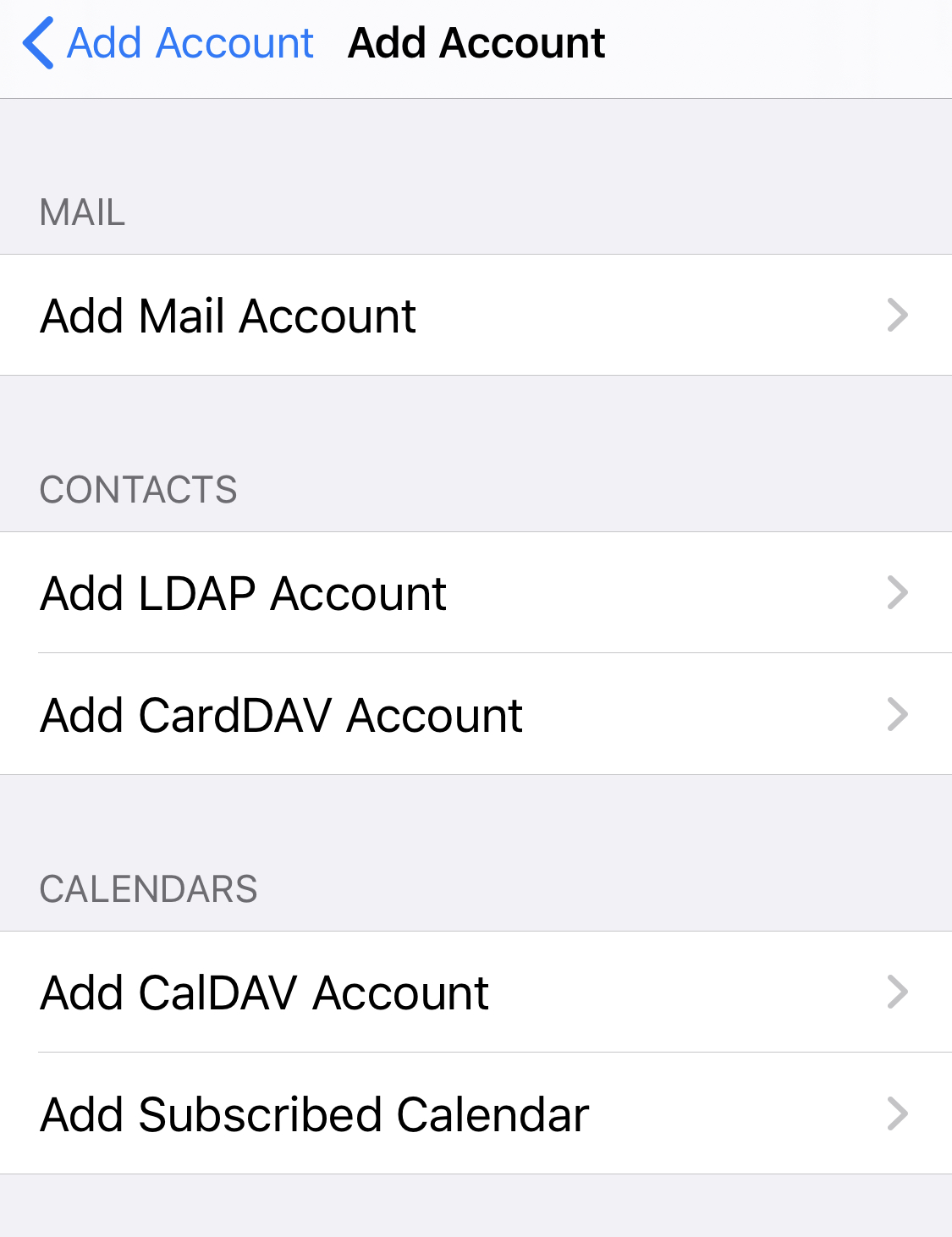Regardless of the email service you use, your username is always your full email address. For instance, if your email address is [email protected], the username you'd use in your email client or webmail must be [email protected]. Simply using bob or leaving the field empty will not work.
Adding your Chillimail email accounts to iOS mail
Chillimail is our cloud-hosted premium email service for email professionals. As it is a cloud service, the email client settings are different.
Incoming
The incoming IMAP settings for Chillimail are listed below. Chillimail requires a username and password to receive email. The authentication method must be set to Password.
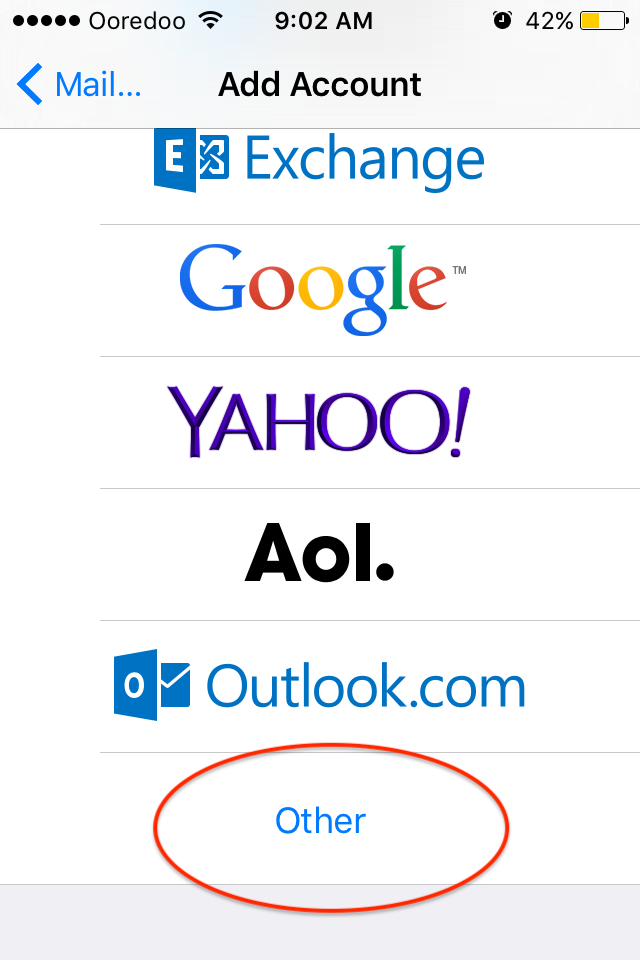 Server: chillimail.chillidoghosting.com
Server: chillimail.chillidoghosting.com
Port: 993 (with SSL) Authenication
Method: Password
We do not recommend the Automatically manage connection settings in Mail.app. We find that this feature can be unreliable. Often times, it will change your connection settings and disconnect your email client from the server. We recommend disabling this setting and setting ups your email accounts manually.
Outgoing
The outgoing SMTP settings for Chillimail are listed below. Similar to IMAP, Chillimail requires a username and password to send email. The authentication method must be set to Password.
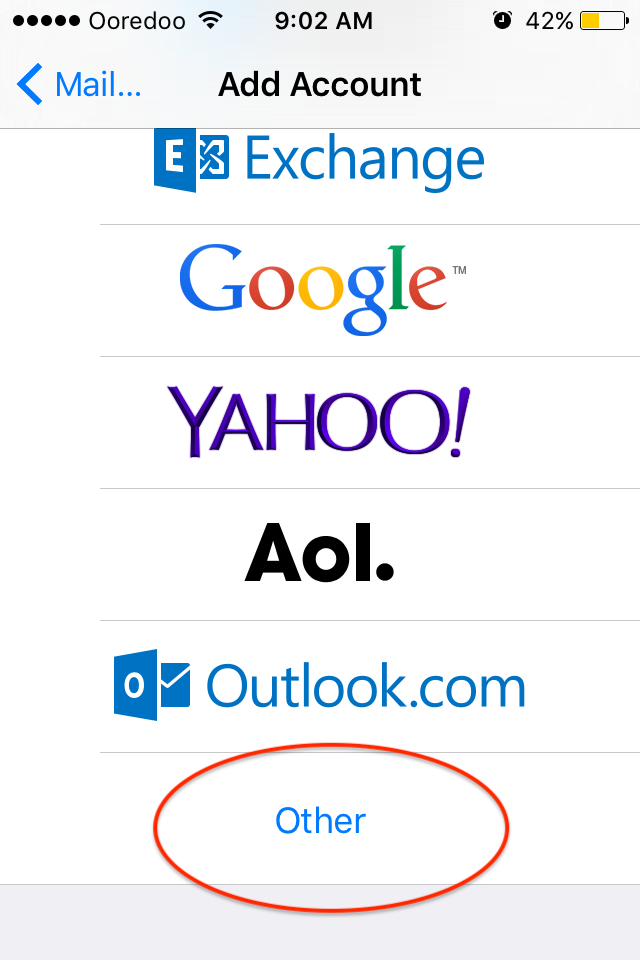 Server: chillimail.chillidoghosting.com
Server: chillimail.chillidoghosting.com
Port: 587 (with SSL) Authenication
Method: Password